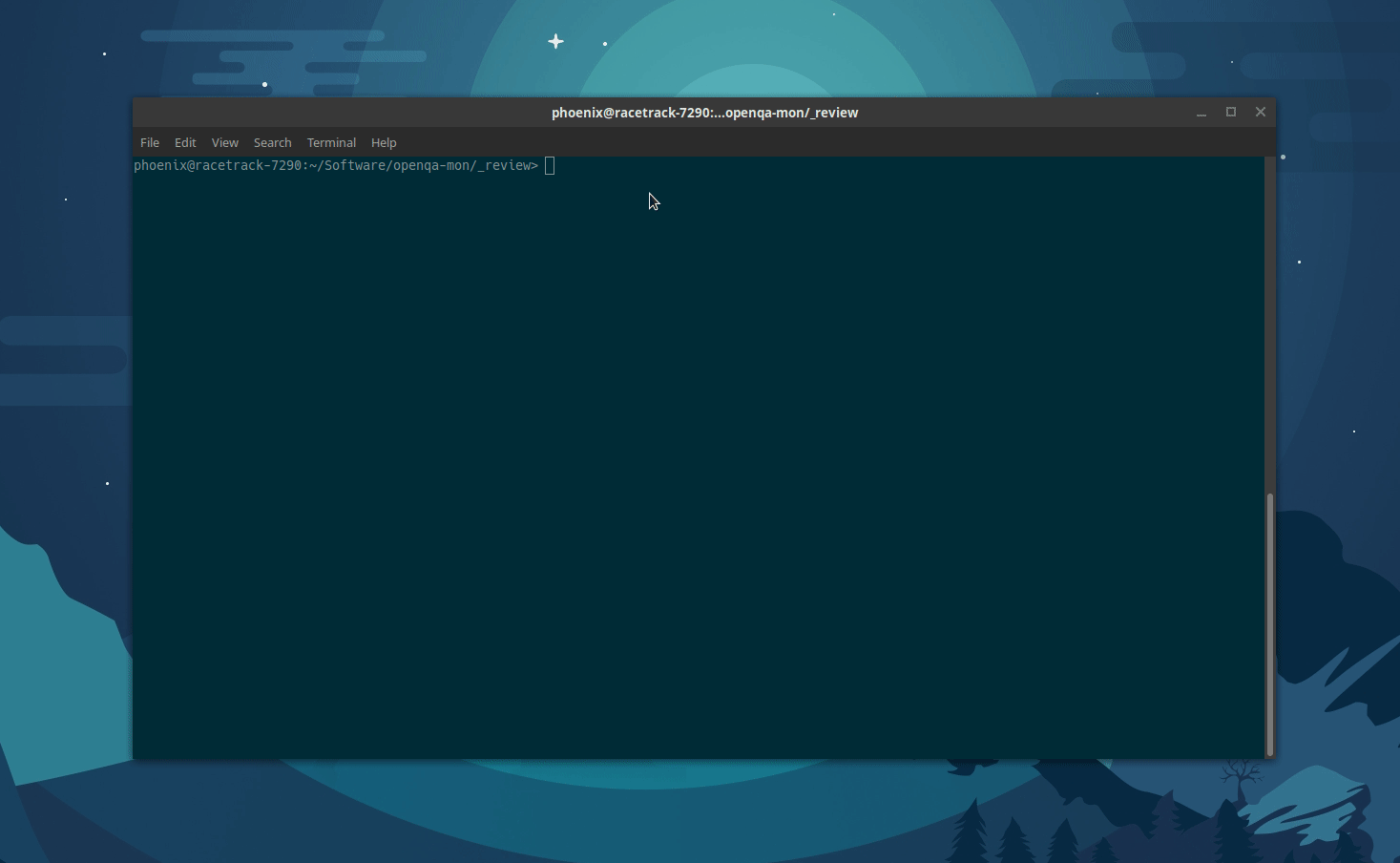The openqa-revtui tool is a neat CLI utility for helping you review openQA jobs and job groups.
It is part of the openqa-mon project, which has grown in the last years and now consists on more than the job monitoring tool itself.
In comparison to the already powerful WebUI, this tool presents the jobs that require attention continuously in a terminal. It can even notify you about failing jobs right when they appear.
TL;DR
openqa-revtuiis a tool for monitoring job groups from your terminal- See the screenshots below.
- Installation on Tumbleweed:
zypper in openqa-mon - The tool is configured via customizable
tomlfiles - Example configuration files are available in _review folder of the project
Usage: e.g. to monitor the jobs from the opensuse-tumbleweed.toml file
openqa-revtui -c opensuse-tumbleweed.toml
- Cave: The tool might hang itself once in a while (See issue 56) - don’t run it unattended
- Cave: Don’t rely on this tool as your only means of reviewing jobs
To get notified about job status updates, you can use the -n program parameter.
openQA job review in your terminal
openqa-revtui shows a configurable list of jobs and filters for the ones that require attention. In practice it displays the failing and incomplete jobs of multiple job groups in one convenient place in the terminal.
Let’s talk pictures! This is an example screenshot showing all jobs that need to be reviewed for SLE Micro:
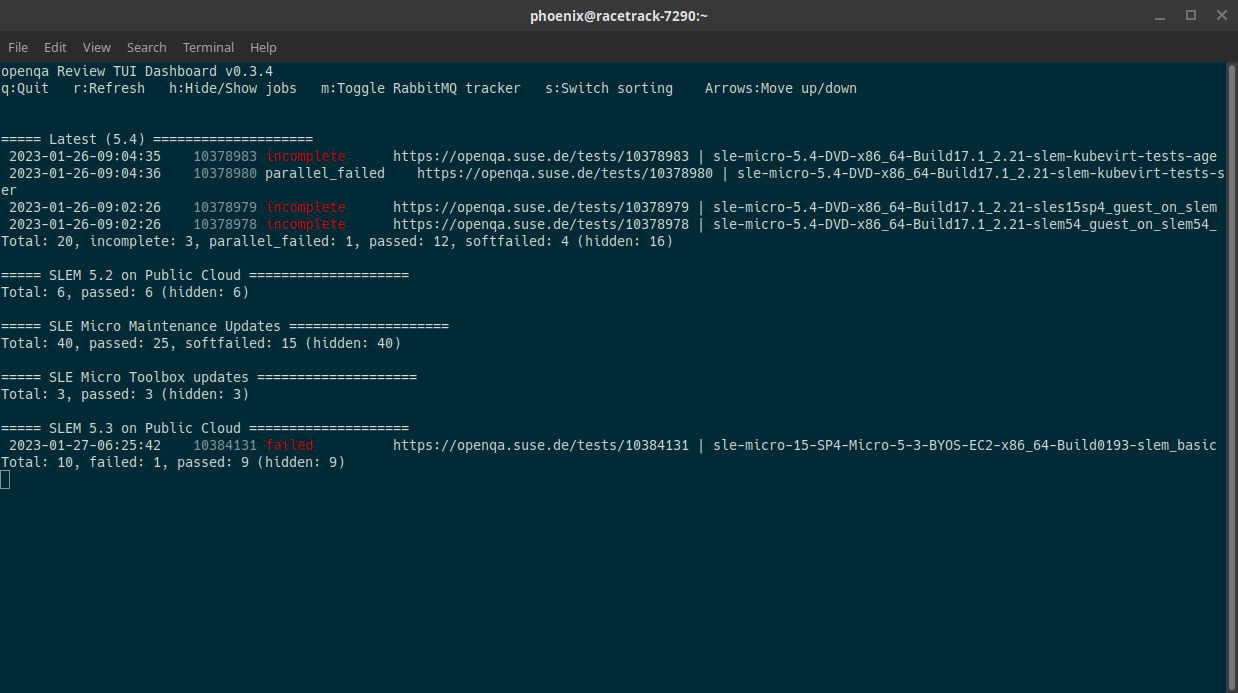
The tool can be interacted with, e.g. to show all jobs instead of the ones that require attention. Here is the same job list but by pressing h you can show/hide all jobs.
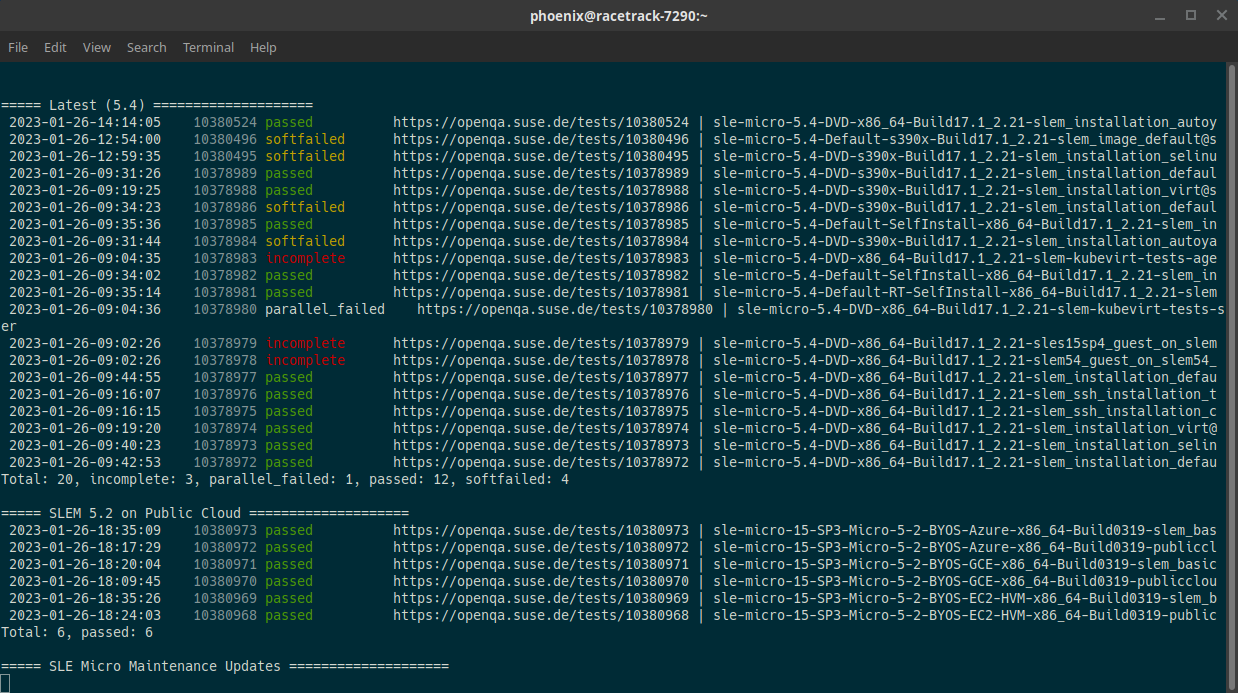
You can see, that the tool tried to hide all jobs that not interesting for a reviewer and tried to focus on the ones that require attention. The user can configure, which jobs to display and which ones to hide.
What??!?
Ok, that was too fast. Let me show you how this works in practice. The GIF is 1 minute long and it shows the following:
- You can feed a customizable
tomlfile to the tool. This makes it versatile - Given that configuration yaml, the tool will fetch all jobs in the defined job groups
- You can toggle between the jobs that need review (failed ones) and the full job list
- You can scroll the job list with the arrows and the page up-down keys
- You can switch between sorting mechanisms (by group or all jobs in one list)
How can I use this tool?
Installation
The tool ships with the openqa-mon package in Tumbleweed. If you are on Leap, you can use my tools repository on OBS. On any other Linux platforms, I do build statically linked binaries for every new release of openqa-mon, however the project should be very easy to build on your own machine. Build instructions are on the project page.
On Tumbleweed, life is easy:
zypper in openqa-mon
Sip on your coffee, and enjoy.
Usage
$ openqa-revtui -h
Usage: openqa-revtui [OPTIONS] [FLAVORS]
OPTIONS
-h,--help Print this help message
-c,--config FILE Load toml configuration from FILE
-r,--remote REMOTE Define openQA remote URL (e.g. 'https://openqa.opensuse.org')
-q,--rabbit,--rabbitmq URL Define RabbitMQ URL (e.g. 'amqps://opensuse:opensuse@rabbit.opensuse.org')
-i,--hide,--hide-status STATUSES Comma-separates list of job statuses which should be ignored
-p,--param NAME=VALUE Set a default parameter (e.g. "distri=opensuse")
-n,--notify Enable notifications
-m,--mute Disable notifications
In short, just throw a configuration file at it, and you’re good to go:
$ openqa-revtui -c opensuse-tumbleweed.toml
Configuration
The tool is configured via customizable toml files. Example files are provided in the _review folder of the project.
The toml configuration file consists of a global configuration section where you define the instance and how the program should behave, and the job groups you want to monitor. Let’s take the current configuration file for Tumbleweed as example:
# Instance configuration
Instance = "https://openqa.opensuse.org"
RabbitMQ = "amqps://opensuse:opensuse@rabbit.opensuse.org"
RabbitMQTopic = "opensuse.openqa.job.done"
# Program behaviour
HideStatus = [ "scheduled","passed","assigned","running","softfailed","reviewed" ]
RefreshInterval = 60
MaxJobs = 20
GroupBy = "groups"
DefaultParams = { distri="opensuse", version = "Tumbleweed" }
## Define job groups
[[Groups]]
Name = "openSUSE Tumbleweed DVD"
Params = { flavor = "DVD" }
MaxLifetime = 86400
[[Groups]]
Name = "openSUSE Tumbleweed Network"
Params = { flavor = "NET" }
MaxLifetime = 86400
[[Groups]]
Name = "openSUSE Tumbleweed JeOS"
Params = { flavor = "JeOS-for-kvm-and-xen" }
MaxLifetime = 86400
[[Groups]]
Name = "openSUSE Tumbleweed Gnome-Live"
Params = { flavor = "GNOME-Live" }
MaxLifetime = 86400
[[Groups]]
Name = "openSUSE Tumbleweed KDE-Live"
Params = { flavor = "KDE-Live" }
MaxLifetime = 86400
You can see, that first we define the openQA instance by URL and RabbitMQ parameters. The tool listens on RabbitMQ for immediate job status updates, but also periodically polls all jobs to be sure to not have missed any update.
RefreshIntervaldefines the number of seconds between job polling updatesMaxJobslimits the number of jobs per group to display to avoid unnecessary spamming.GroupBy = groupsdefines the display method. This is the only one that currently makes sense.
The previous settings are the boring ones that I typically just copy&paste. Select a matching example file and you’re good. Those rarely need adjustment. So let’s now go to the more interesting settings:
HideStatusdefines a list of job statuses, which are going to be hidden. This is where you can configure, which jobs to display and which ones to hide. Mind the special statusreviewed. Those are failed jobs that contain at least one reference to a Bugzilla or progress ticket. I added this to make your life easier 😃DefaultParamsdefines some parameter that will be applied to allGroupsdefinitions. This is useful to avoid repetition of parameters that do not change over the groups. Here e.g. we want to display always the results for Tumbleweed defined by itsdistriandversionparameter.The
[[Groups]]sections define the Job groups that are displayed. Each of those section gets a customName, which is displayed in the tool and customizableParams, which are the query parameter for openQA. We will see in a second what this means. Another useful parameter here isMaxLifetimethat defines the maximum age of jobs in seconds. Older jobs will be discarded.
How does the tool work?
The tool first fetches an overview of all defined job groups, using the parameters from the configuration toml file. It then continuously scans for status updates on those jobs.
First we obtain a list of all currently running jobs via a openQA REST API call.
openQA provides conveniently a overview in /api/v1/jobs/overview. This endpoint accepts parameters like distri, version, build, … and is used to fetch an overview of the currently running jobs. The parameters defined in Params and DefaultParams are exactly the parameters that get passed to this REST API call. This is how you can configure, which jobs openqa-revtui will display.
Example of valid calls are e.g.
- https://openqa.opensuse.org/api/v1/jobs/overview?distri=microos
- https://openqa.opensuse.org/api/v1/jobs/overview?distri=opensuse&version=Tumbleweed&flavor=DVD
Once the job list is obtained, the tool listens on RabbitMQ for job status updates. In addition once in a while manually polls all jobs in the list are done to be sure to remain in sync.
Caveats 💥
Two caveats apply.
First: There is still an annoying bug present that the tool hangs itself once in a while and starts to consume a full CPU core. This happens sporadically and I haven’t been able to pinpoint the issue (yet). So don’t run this tool unattended over lunch or something. 🔥
While the tool itself should work fine, don’t rely on it as single source of truth. There are situations, when it does not find all jobs. If you’re on review shift, this is fine to cover 99% of all jobs, but always do at least one manual round to ensure, that no jobs have been forgotten.
And that’s it! The tool can be easily installed on Tumbleweed, and by looking at the provided example files in the _review folder, you should be able to create your own template file for reviewing openQA jobs in the CLI.
More power to you! 🚀